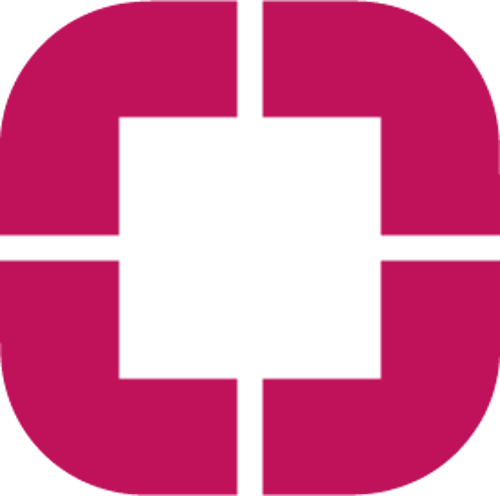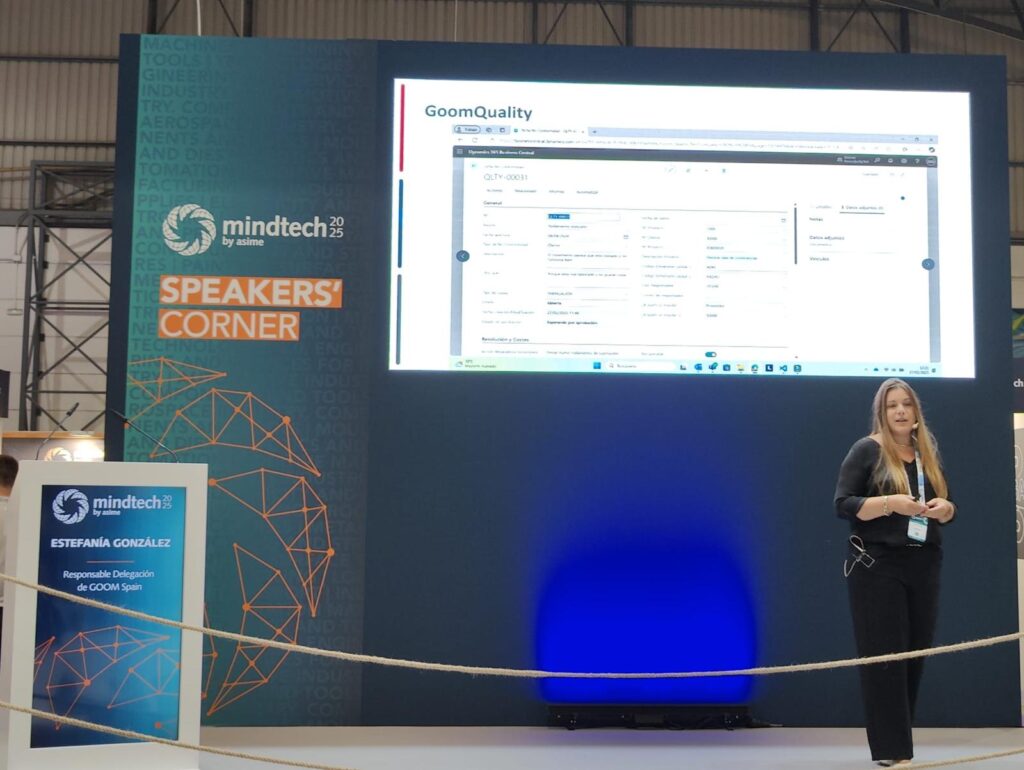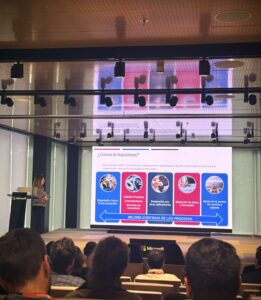El lanzamiento de la versión 11.4 de la herramienta de marketing permite la esperada integración entre ClickDimensions y Microsoft Teams
Con la última actualización de la plataforma de marketing digital ClickDimensions – integrada de forma nativa en Dynamics 365 – se habilita el conector con Teams Meeting y Live Events. De esta forma, la información e inscritos de los eventos de Teams aparecerán de forma automática en el CRM, en la entidad de eventos de ClickDimensions. Teams se une a Webex, Zoom, GoToWebinar y Cvent como plataformas de gestión de eventos integrables en ClickDimensions a través de un sencillo conector.
Esta integración actualiza la información de forma automática cada hora conectando los datos con las fichas de los contactos y clientes potenciales del área de marketing. Esta información es datos sobre el evento y sobre las personas que se han inscrito en el mismo.
Configuraciones previas en Azure Directory
Para que el conector funcione correctamente es necesario configurar una aplicación en Azure Directory. Para ello hay que seguir los siguientes pasos:
- Navegar hasta portal.azure.com y acceder a la sección de Azure Active Directory.
- Ir a App registrations y clicar en New registration. En la siguiente pantalla dar un nombre a la aplicación.
- Una vez que la app esté creada, hay que abrirla y acceder a sus permisos API. Se necesitan los siguientes:
- Calendars.Read
- OnlineMeetings.Read.All
- Users.Read
- Users.Read.All
- Navegar a Certificates and secrets y seleccionar New client secret. Esto será utilizado al habilitar el conector.
Configuraciones en ClickDimensions
Como es habitual con este tipo de conectores, se debe navegar en el menú de ClickDimensions a Configuraciones, a la sección de Connector configuration y añadir Teams Meetings.

Para configurar el conector se deben cumplimentar los siguientes campos:
AJUSTES GENERALES
- Connector Name: nombre del conector.
- Reminder Email Address: email al que se le notificará cuando el conector vaya a expirar
- Default Action for Automatic Lead/Contact creation: para determinar el comportamiento por defecto ante las sincronizaciones, modificable en cada evento. Las opciones son:
- No Action: sólo crea registros de eventos y registros de participaciones de eventos.
- Create Contact: registrados se crearán como contactos si no están en el CRM.
- Create Lead: registrados se crearán como clientes potenciales si no están en el CRM.
INFORMACIÓN DE LA CUENTA DE TEAMS
- API User Email
- Tenant Id: se localiza en la sección de Overview de Azure Active Directory.
- API Client Id: se puede obtener en la sección de App registrations de Azure Directory Se necesita la Application (client) ID configurada previamente.
- API Client Secret: se obtiene en Certificates & secrets previamente configurada.